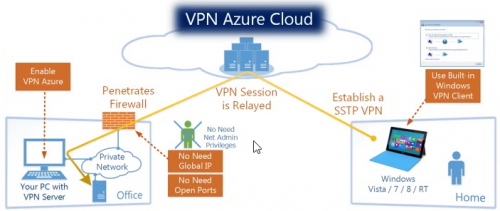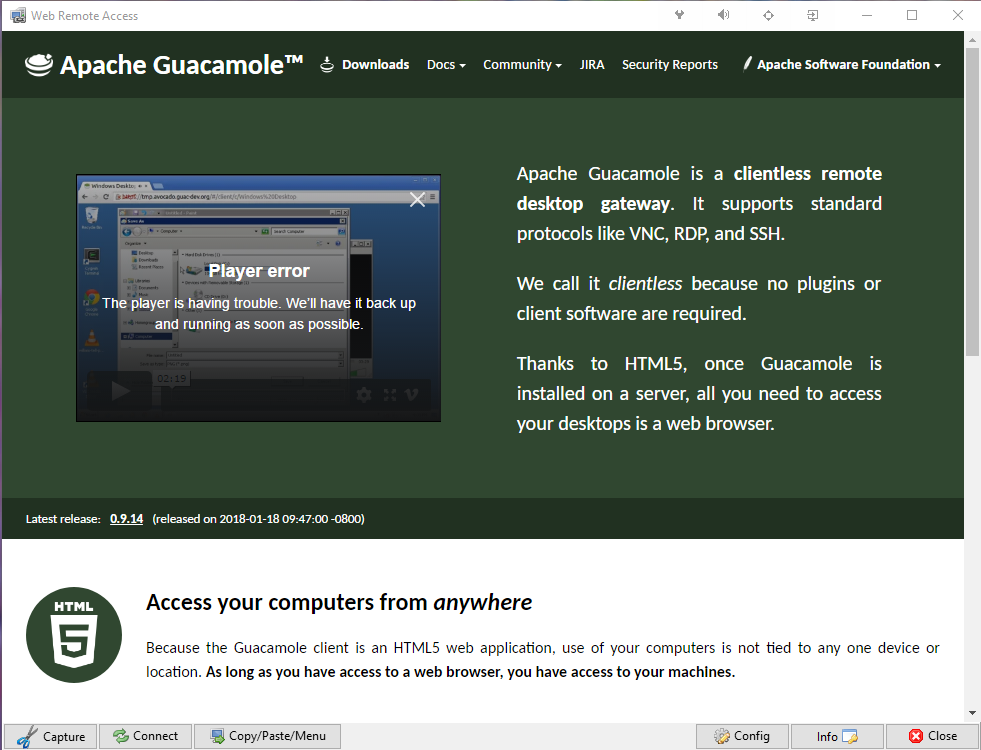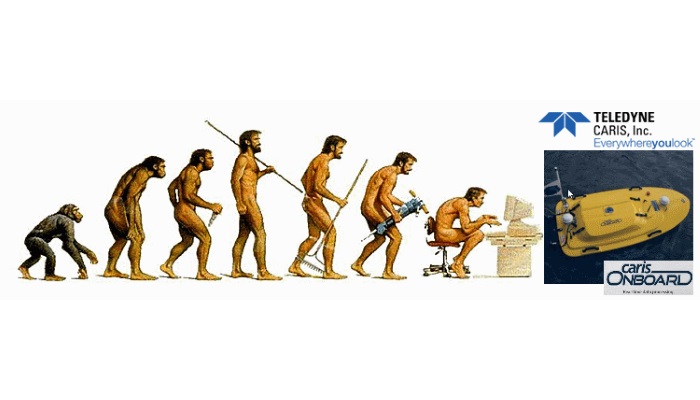III. Setup VPN server
This is the most important part – in this moment we are creating a server and we are defining all parameters for future connections.
- Create a new connection
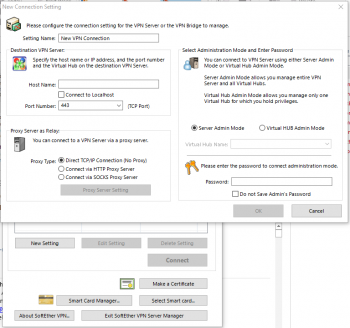
Give a name to the connection and define that you are going to set up localhost.
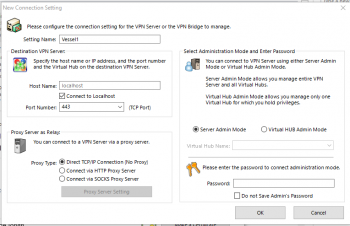
So the result is….
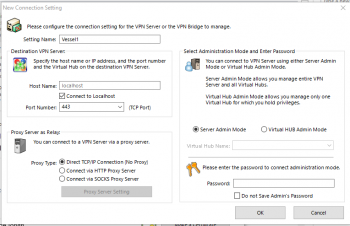
- Define a password to manage the server!!!!! That is master password – make this difficult! Very difficult….
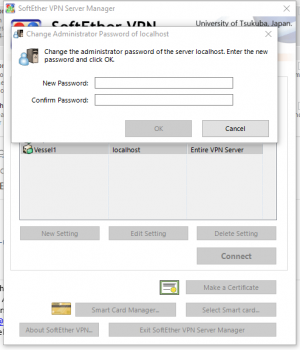
- In the next step we define the way how the VPN would work…. so we want to have access to the server and the local network on the vessel or at home.
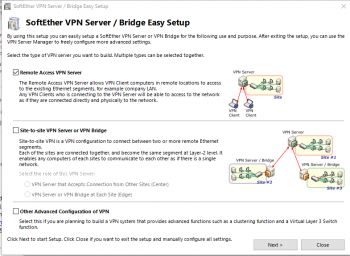
- Define the name of the VPN hub – this is important information which you would need to provide when defining connection parameters.
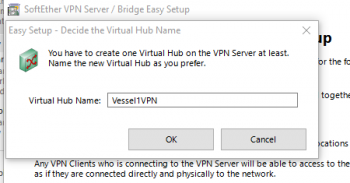
- In the next step we would define a name of the server – DNS name – so domain name. It would allow us to access the modem directly from the internet. In that case for example if your modem is supporting port redirection – you can redirect traffic on port 443 (https) to your server. But only this one…. This would be enough.
You can copy and save the DNS Key – if for some reasons you want to re-use this DNS name – you would need that key. If you do not have this one – it would be lost for ever …. Name could be used only once. In our case the name is vessel1.softether.net

- In the next screen we can set extra options – but in that case we would skip those – so there is nothing to set up.
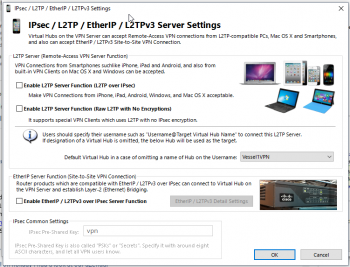
- This is the key step now – we are going to set up VPN Azure Cloud – this would allow as to pass all NAT and Firewalls to access our server.

Be sure you have enabled this and take a note of the Hostname.