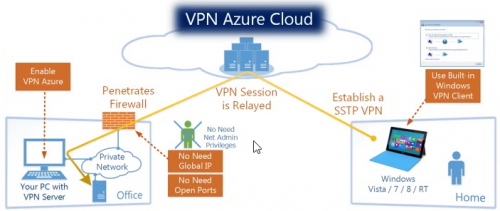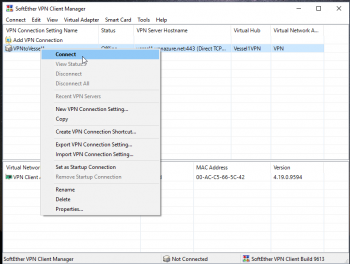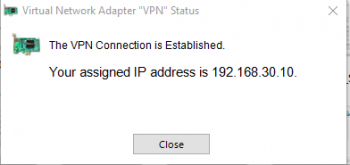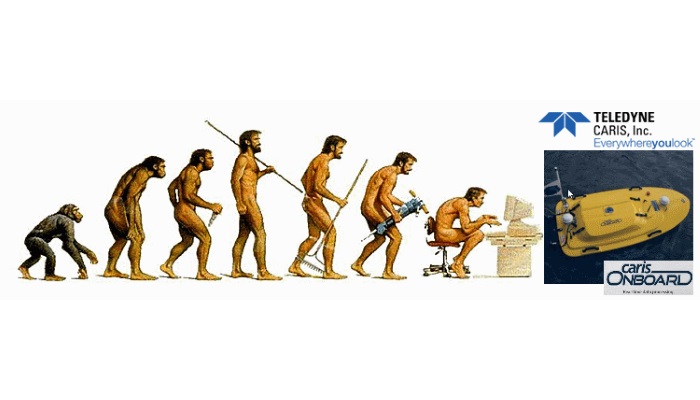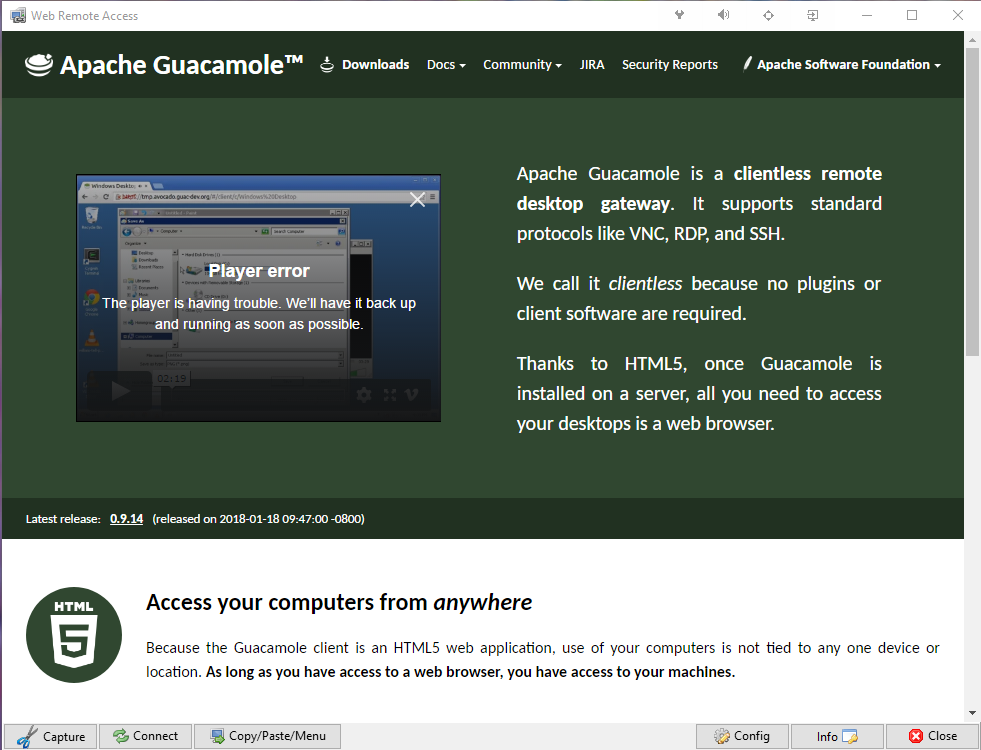III. Initiate and test connection to your server
- Now you should see your connection on the list. That connection would use network card VPN. To initiate this press two times the icon or with right mouse click select to Connect.
2. Initiate connection and get IP address from server.
If everything was set up correctly and there is no aggressive firewall between client and server – our connection should be initialised and we should be connected to the server. You should receive internal IP address from the server.
After a few seconds this window should minimise – you are connected. Close to your Clock you should have new icon which would indicate connection. With right mouse click your connection could be closed.
Keep in mind that if you shutdown your computer with active VPN and then next day you start this again – it would automatically initiate VPN to your server.
Second important notice – with basic setup all traffic would go through VPN – as well traffic to Internet. If you want limit VPN to route only traffic to your server and LAN – then you should in server settings define routing rules – in that case it would be 192.168.XXX.XXX/255.255.255.0/192.168.30.1 and 192.168.30.XXX/255.255.255.0/192.168.30.1
Those rules you can add on server in SecureNAT configuration at static routing table to push. But generally my advice is to keep automatic settings to avoid issues.